These are basic building blocks that allows you to add text content to a page. They can also be used in combination with other blocks in customised layouts.

Paragraph
This is a paragraph block.
It’s the default block that appears when you create a new page.
There are various ways to customise paragraphs in the block settings panel on the right-hand side of the editor view.
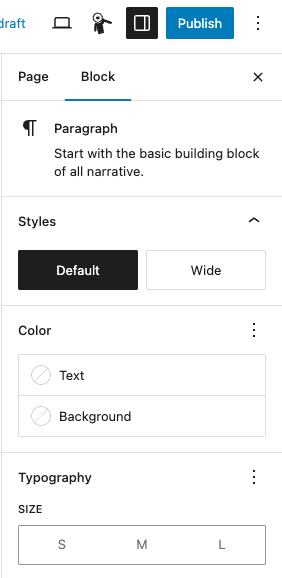
This is a paragraph with different text colour and background. But always check your colours for accessibility.
EXAMPLE
This is a paragraph block with small size typography.
This is a paragraph block with medium size typography (this is the default size).
This is a paragraph block with large size typography.

Links
To add a link into a paragraph, highlight the text and click the link icon.
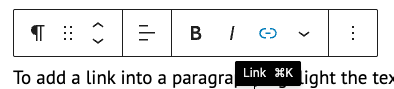
A window will open asking you to ‘Search or type URL’:
- internal links – start typing the page you’re looking for and select the page from the list of suggested pages
- external links – copy and paste the URL directly into the search bar and press ‘Enter’ or click ‘Submit’

Headings
EXAMPLE
This is a heading level 1 and page title
This is a heading level 2
This is a heading level 3
This is a paragraph block with large size typography.
You should not really go beneath a heading level 3. Website Builder has heading levels 4, 5 and 6, but the size does not visually change.
Always organise your content with logical, well-structured headings for accessibility reasons.
You can change the heading level in the block toolbar.
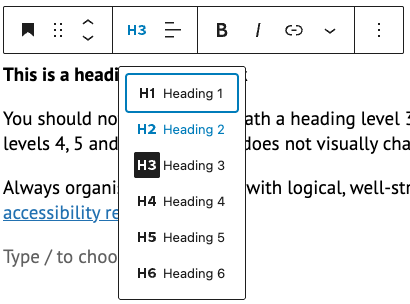
You can customise the colour of a heading block in settings.
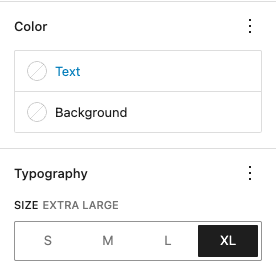
You can also customise the size headings, for example:
Heading level 2 in size extra large

List
Here’s an example of a list. In the block toolbar you can choose whether to have a numbered list or bullets:
EXAMPLE
- this is an example of a bulleted (‘unordered’) list item 1
- this is an example of a bulleted (‘unordered’) list item 2
- this is an example of a numbered (‘ordered’) list item 1
- this is an example of a numbered (‘ordered’) list item 2