How to log in
The Website Builder team will set you up as a user when we create a new site. Look out for an email. Remember to check your spam folder.
Follow the instructions in the email to log in.
Enter your username and password in the WordPress log-in screen.
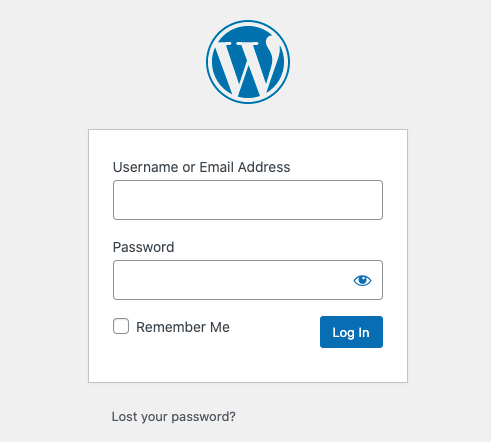
Users can have different levels of permission for the site, depending on their role.
Dashboard
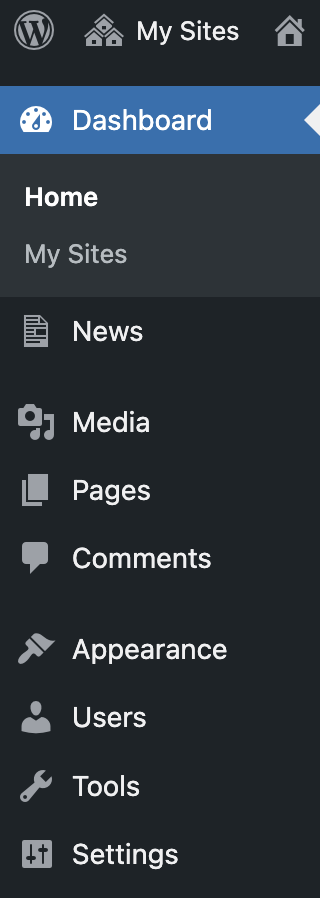
When you first log in, you’ll see the WordPress dashboard. This is the back-end of your website.
Use the left-hand menu to find the options to create content and manage your site.
Custom post types
Things like news, documents or other items. You’ll see these in the menu if we’ve set them up for your site. Find out more in listings pages.
Media
Store images, documents, videos and other media that you’ll use across your site.
Pages
Create and edit pages for your website.
Appearance
Customise elements across the whole site, such as the header navigation menu and footer.
Users
Add, edit or delete details for users of your site.
Switch between your dashboard and live website
At the top of the screen when you’re logged in, you have a menu of options.
From your dashboard you can quickly switch to your live site – also known as the front-end – by clicking ‘Visit Site’.

In the live site view, you can navigate to any page on your website and select ‘Edit Page’ from the top menu to start editing that page quickly and easily.
You can also easily switch back to the dashboard by clicking on the name of the website in the top menu.
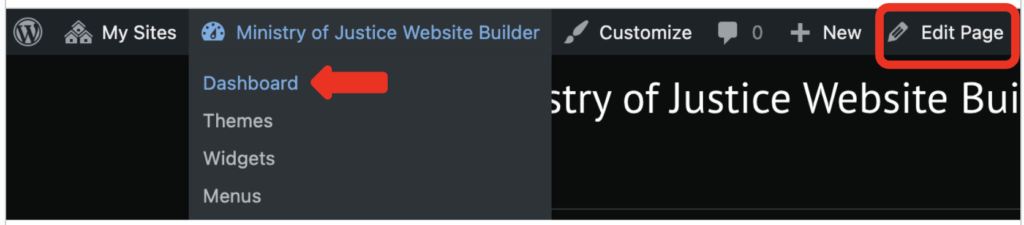
WordPress
Website Builder uses a customised version of WordPress – not all WordPress features are available.
Find out more about WordPress on the WordPress website.