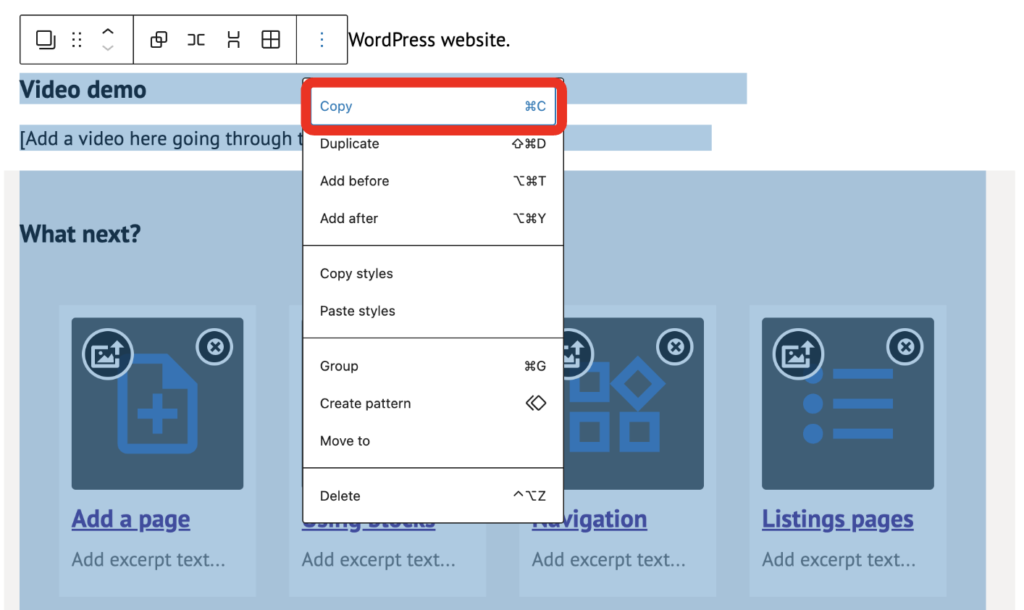Find out how to create a new page or edit an existing page on your website.
When you’re logged in to your dashboard, click the ‘Pages’ section in the left-hand menu and you’ll see a list of the pages that make up your website.
From here you can click ‘Add New Page’ to create a new page on your website.
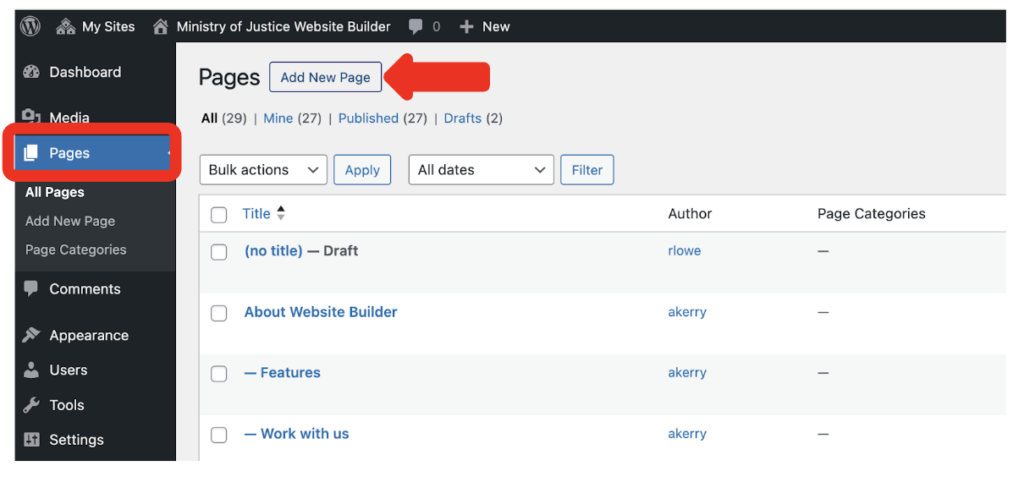
You can also hover (not click) over the ‘+ New’ and select ‘Page’ from the dropdown list in the menu across the top of your page.
This will be visible from wherever you are on your website.
Do not click on ‘+ New’ as this creates a new ‘Post’ rather than a page. Posts are a different thing in WordPress and are hidden in the Website Builder platform.
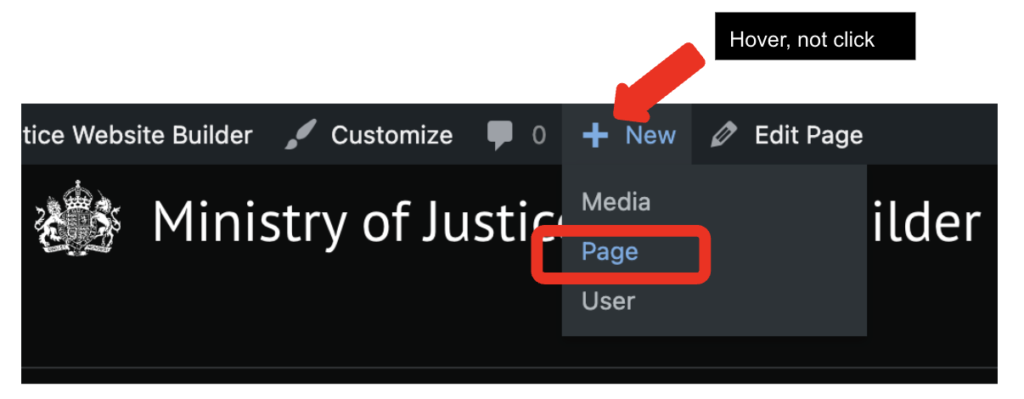
This will open up a blank page for you to start building with blocks.
Building pages
Give your page a short, clear and descriptive title. Find out more about writing titles.
Page content is made up of content blocks. Learn how to build pages using content blocks.
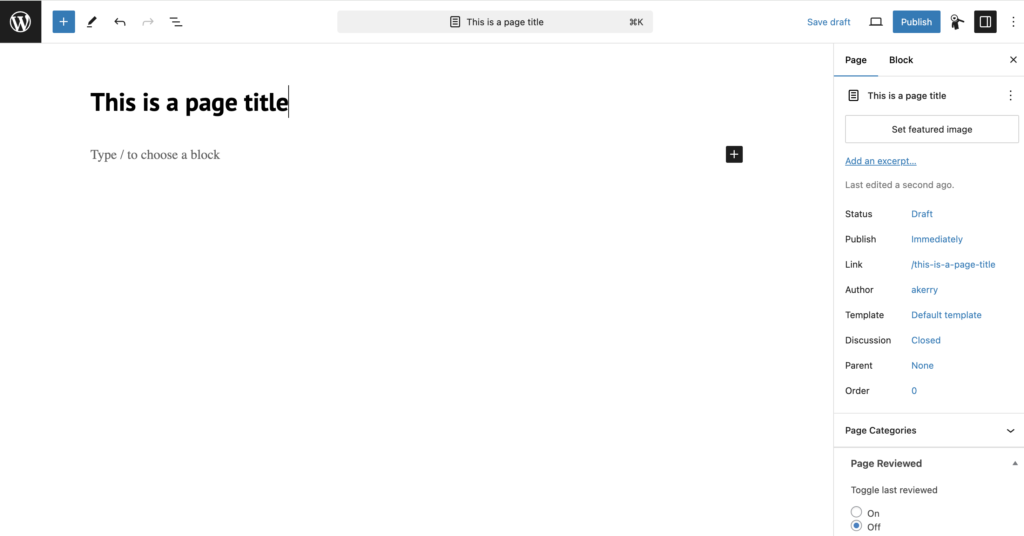
Use the top right menu to save a draft, preview and, when you’re ready, publish a page.
Save a draft and it will sit in your dashboard where you can come back to it or let others preview it.
You can preview your draft page at any time in a new tab. It’s handy to check what it looks like as you build it.
Copy a page
You may want to copy a layout of blocks and content from one page to another. For example, when you want each of your pages to have a consistent look.
To do this you need to create a blank new page and give it a title.
Then in a separate tab, go in to edit the page you want to copy, select all of the content blocks you want to copy, click the 3 dots and choose ‘Copy’.